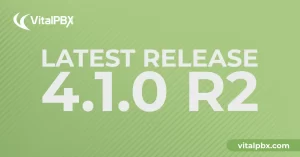
Exciting Product Updates to Enhance Your Communication Systems: 4.1.0 R2
We’re thrilled to share a series of updates and improvements we’ve rolled out to ensure that your experience with our communication solutions is not only
VitalPBX One is the all-in-one solution designed to improve your business's collaboration and communication to new levels
Ideal for any size and type of business.
Get features that cover all your call center needs
Manage multiple PBX's on the same server
Experience a fully featured Switchboard, Recording Manager, Call Center Statistics, Call Account, and Call Center Dialer, system,
The add-ons module allows you to install new modules in order to expand the PBX capabilities and add new features.
Communicate anywhere with VitXi, our full WebRTC client exclusively for your VitalPBX installation.
With VitalPBX Connect, you can make and receive business calls on your smartphone.
An advanced windows softphone for call center which integrates presence, chat, video call, BLF, and much more.
We can help with everything from implementation assistance to upgrades and production down emergencies.
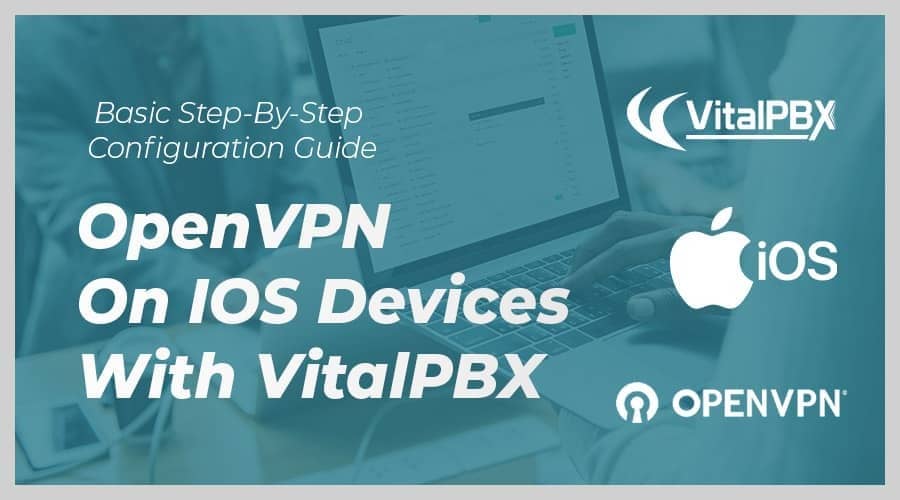
Read our tutorials and guides on how to implement new tools and technologies for your business with VitalPBX here.
On the official Apple App Store, the client you can download and install for free is called OpenVPN Connect. This application supports only one active VPN tunnel at a time. Trying to connect to two different servers at the same time is a function that is not built into the official application OpenVPN Connect app, and it is also not possible because the underlying operating system does not allow this. The OpenVPN Connect app is able to remember multiple different servers, but only one can be active at a time.
To obtain the OpenVPN Connect app, go to the Apple App Store on your Apple iOS device. Search for “OpenVPN Connect” and the application will show up in the search results. You can install it from there. Once installed an icon will be placed on your home screen where you can find the app.
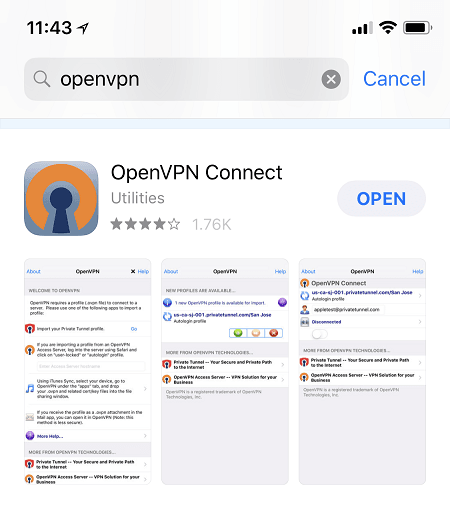
Next, we will show you how to configure an iPhone OpenVPN client.
1.- First make sure that the Server Configuration is complete.
In this tab, you will find the information about OpenVPN Server.
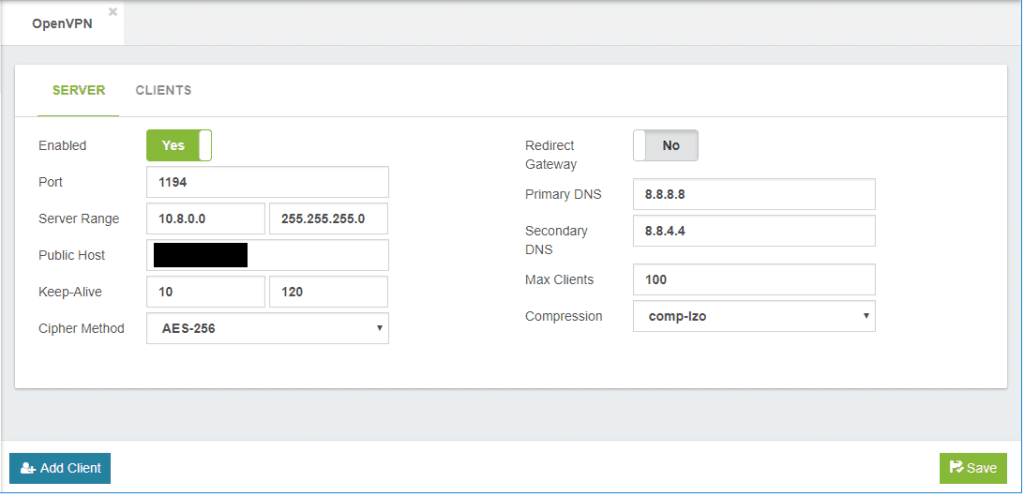
2.- Add OpenVPN client by pressing the button on the bottom left
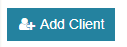
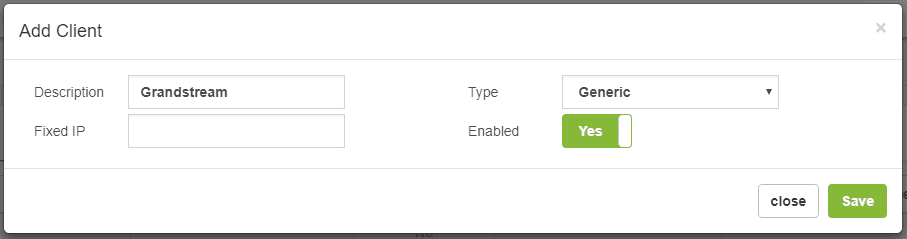
3.- We create a client and download the configuration.
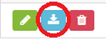
4.- In the compressed file that we download there are 5 files:
1.- ca.crt
2.- clientX.crt
3.- clientX.key
4.- clientX.ovpn
5.- clientX_full.ovpn
We are going to use only the fifth file named clientX_full.ovpn.
5.- Now we send an email to our account with the attachment to be read on our iPhone. When receiving the mail we press on the attachment and in this way our OpenVPN will be configured. Please follow the next steps:
a.- Open the email
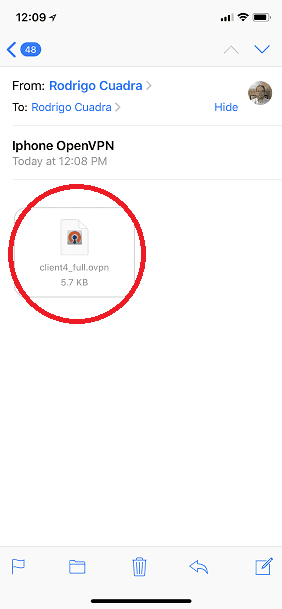
b.- Tap the attached file and select Copy to OpenVPN App.
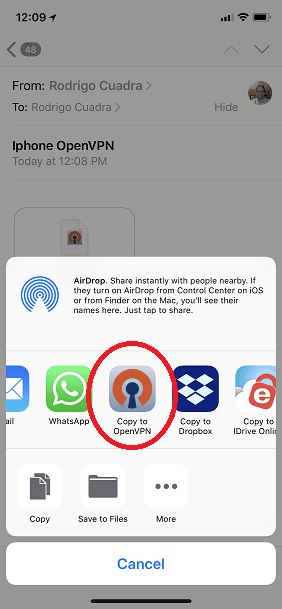
c.- Now add the profile.
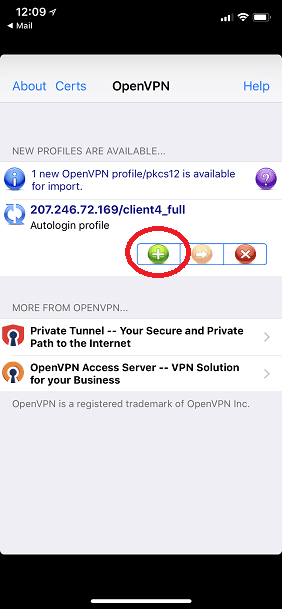
d.- Then Allow the profile.
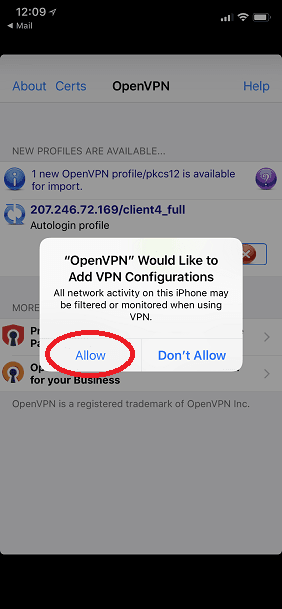
e.- Now that everything is configured just press the connect button
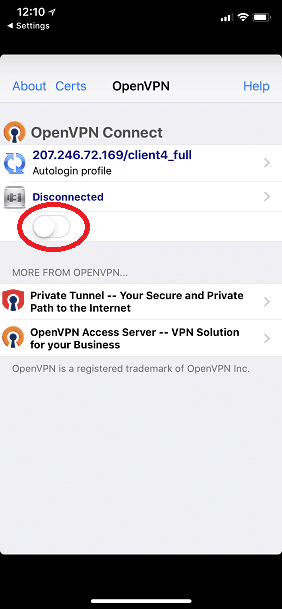
f.- If everything is OK, the connect button will turn green and you will see activity in the sending/receiving of packages.
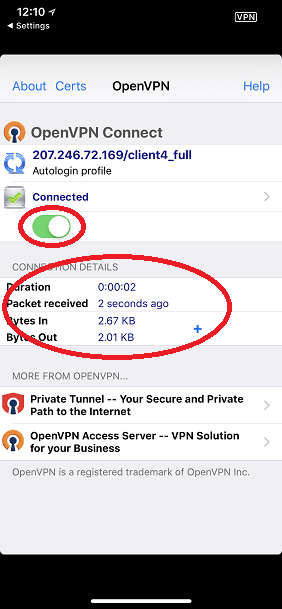
Learn more about VitalPBX, our services and how we can help you achieve your goals in our official website
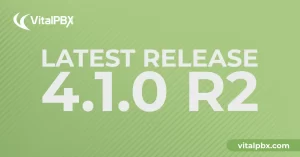
We’re thrilled to share a series of updates and improvements we’ve rolled out to ensure that your experience with our communication solutions is not only
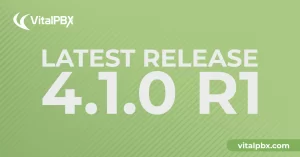
The VitalPBX team is thrilled to announce the rollout of VitalPBX 4.1 R1, a significant update that brings cutting-edge features and improvements to your communication
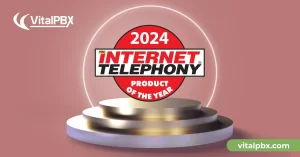
PBX System Recognized for Industry Innovation Miami, Florida, 02/27/24 — VitalPBX announced today that TMC, a global, integrated media company, has named VitalPBX Unified Communications

VitalPBX provides a robust and scalable platform, which will allow you to manage your PBX in an easy and intuitive way.