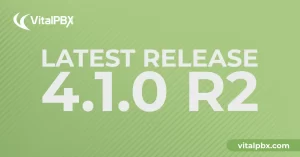
Exciting Product Updates to Enhance Your Communication Systems: 4.1.0 R2
We’re thrilled to share a series of updates and improvements we’ve rolled out to ensure that your experience with our communication solutions is not only
VitalPBX One is the all-in-one solution designed to improve your business's collaboration and communication to new levels
Ideal for any size and type of business.
Get features that cover all your call center needs
Manage multiple PBX's on the same server
Experience a fully featured Switchboard, Recording Manager, Call Center Statistics, Call Account, and Call Center Dialer, system,
The add-ons module allows you to install new modules in order to expand the PBX capabilities and add new features.
Communicate anywhere with VitXi, our full WebRTC client exclusively for your VitalPBX installation.
With VitalPBX Connect, you can make and receive business calls on your smartphone.
An advanced windows softphone for call center which integrates presence, chat, video call, BLF, and much more.
We can help with everything from implementation assistance to upgrades and production down emergencies.

In order to make the configuration of VitalPBX with different VoIP providers easier, today we are pleased to introduce Skyetel, a VoIP provider located in Vancouver, WA. They got amazing features (CID Lookup, VoIP Redundancy, Recordings, Fraud Prevention, etc) and affordable pricing.
Up next, we will list the required steps for connecting Skyetel with VitalPBX to make and receive calls.
Read our tutorials and guides on how to implement new tools and technologies for your business with VitalPBX here.
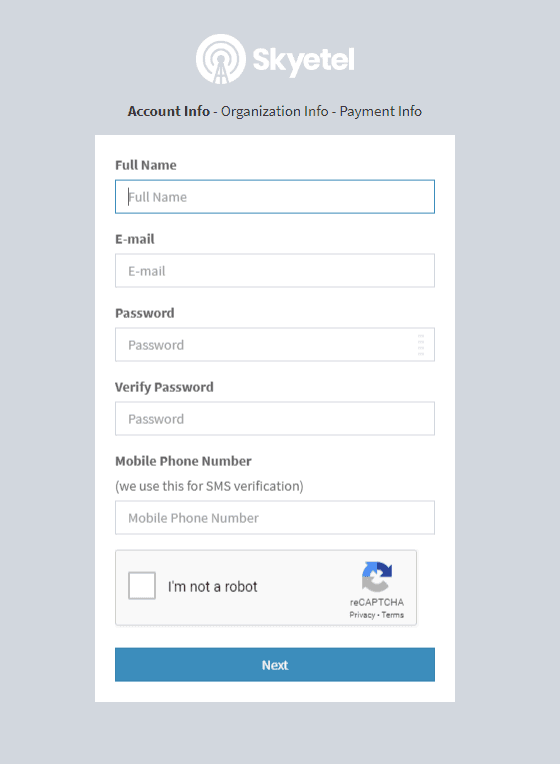
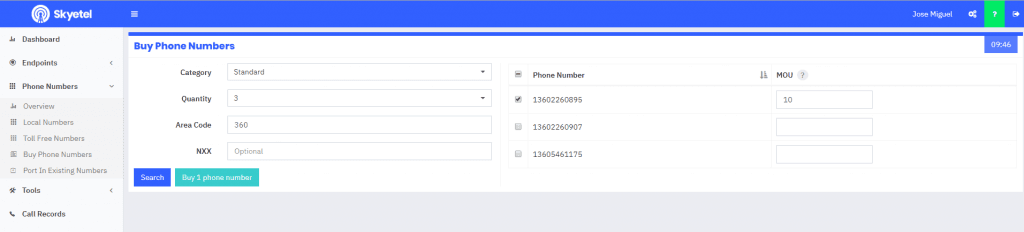
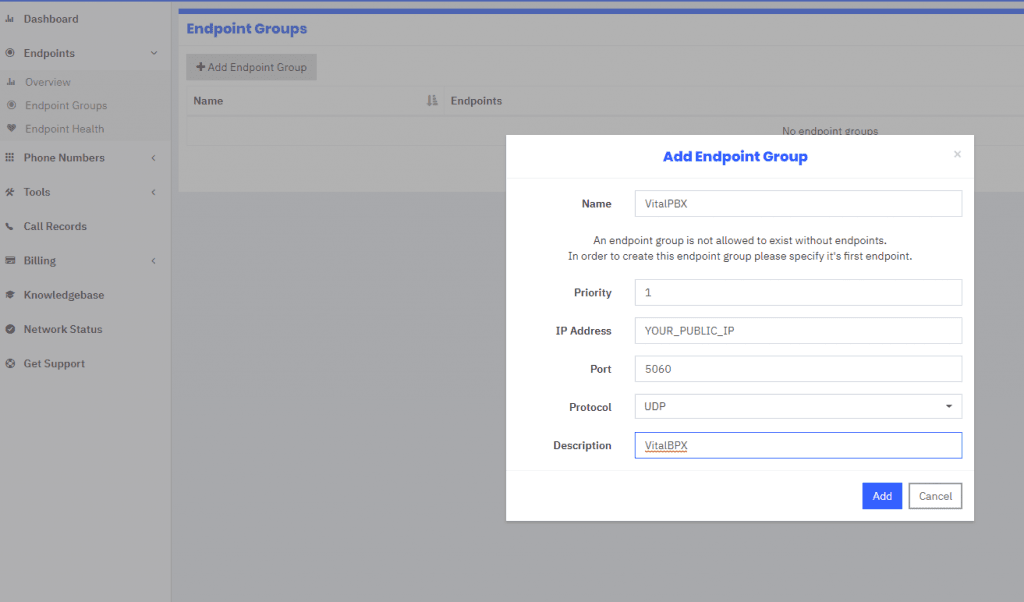
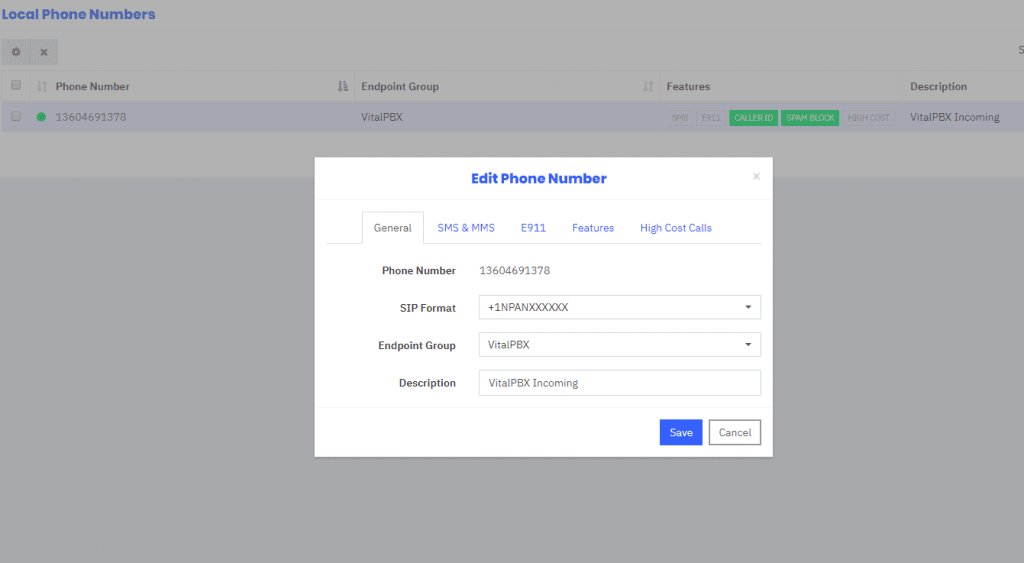
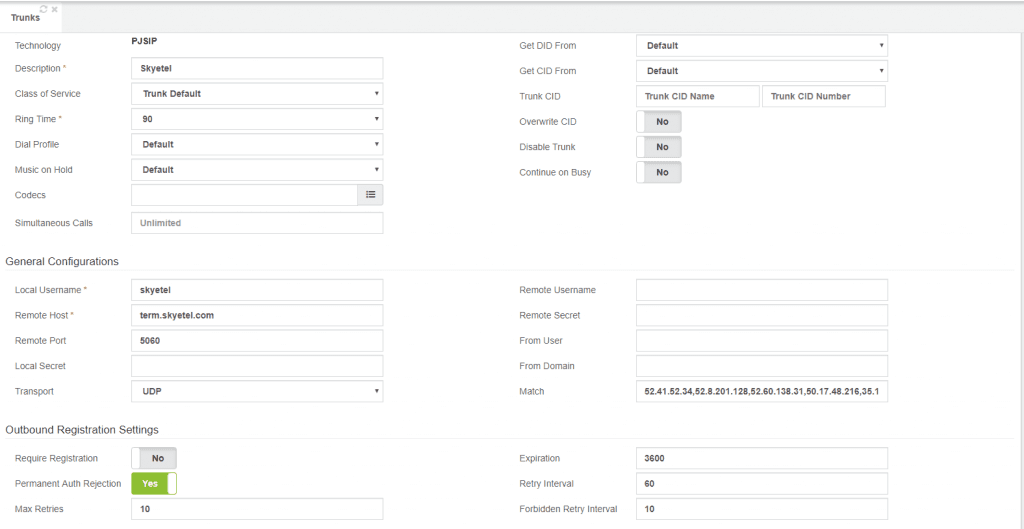
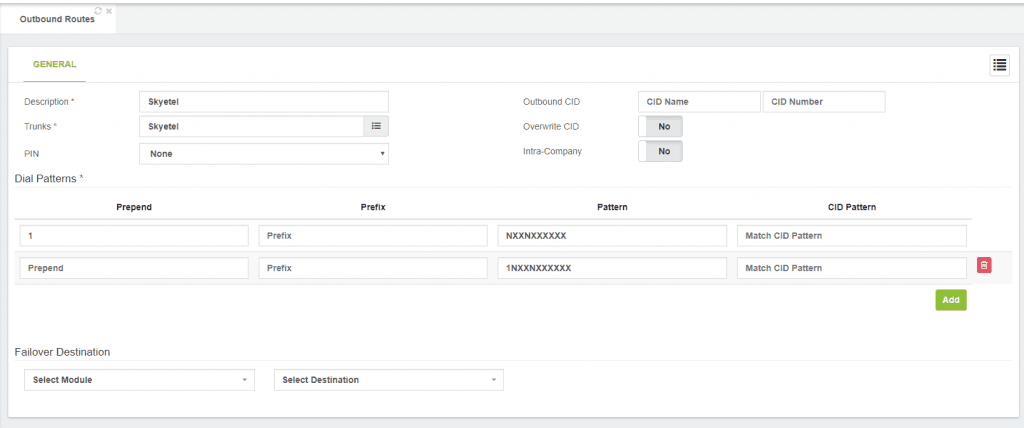
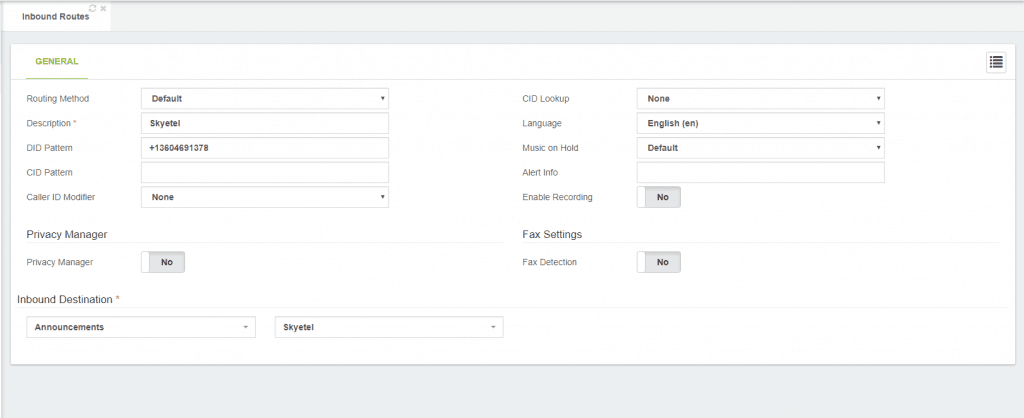
As you may notice, configuring Skyetel with VitalPBX is easy and fast. Moreover, taking into account that Skyetel portal is very intuitive, simple, and organized.
We want to give special thanks to the Skyetel team who provided us with an account for testing purposes and their support to carry out this post.
Learn more about VitalPBX, our services and how we can help you achieve your goals in our official website.
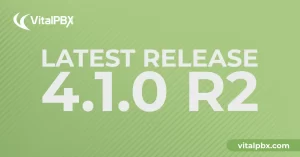
We’re thrilled to share a series of updates and improvements we’ve rolled out to ensure that your experience with our communication solutions is not only
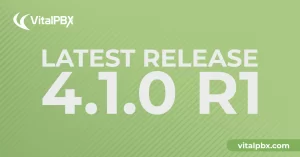
The VitalPBX team is thrilled to announce the rollout of VitalPBX 4.1 R1, a significant update that brings cutting-edge features and improvements to your communication
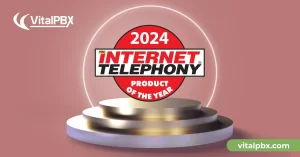
PBX System Recognized for Industry Innovation Miami, Florida, 02/27/24 — VitalPBX announced today that TMC, a global, integrated media company, has named VitalPBX Unified Communications

VitalPBX provides a robust and scalable platform, which will allow you to manage your PBX in an easy and intuitive way.