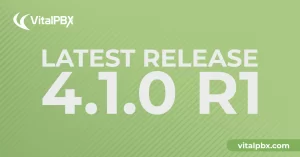
Unlock Enhanced System Management with VitalPBX 4.1.0 R1
The VitalPBX team is thrilled to announce the rollout of VitalPBX 4.1 R1, a significant update that brings cutting-edge features and improvements to your communication
VitalPBX One is the all-in-one solution designed to improve your business's collaboration and communication to new levels
Ideal for any size and type of business.
Get features that cover all your call center needs
Manage multiple PBX's on the same server
Experience a fully featured Switchboard, Recording Manager, Call Center Statistics, Call Account, and Call Center Dialer, system,
The add-ons module allows you to install new modules in order to expand the PBX capabilities and add new features.
Communicate anywhere with VitXi, our full WebRTC client exclusively for your VitalPBX installation.
With VitalPBX Connect, you can make and receive business calls on your smartphone.
An advanced windows softphone for call center which integrates presence, chat, video call, BLF, and much more.
We can help with everything from implementation assistance to upgrades and production down emergencies.

Read our tutorials and guides on how to implement new tools and technologies for your business with VitalPBX here.
For less than US $ 80.00 you can have VitalPBX with all its functions and with great capacity in a Raspberry Pi 3 B +
Next, I will follow them:
1.- Buy a Raspberry Kit that meets our requirements, we recommend Amazon. We perform the Test with the Kit shown in the following image:

2.- Download the image of Centos 7 for Raspberry PI, in Google write “Centos 7 Raspberry PI download”. The correct image is the one that says “CentOS-Userland-7-armv7hl-RaspberryPI-Minimal-XXXX-sda.raw.xz”.
Actual Download Link:
Centos 7 Raspberry PI Minimal Pi 3B+1908
Centos 7 Raspberry PI Minimal Pi 4 1908
Then unzip the file, and we will have a resulting .raw file, which we will flash in our SD with the Echer program.
Note: If we had any problem recognizing the partitions of our SD because we had already used it, we must delete the partitions manually with Windows Disk Management.
3.- Now we introduce the SD card in the slot and turn on the Raspberry, which will start to install and maybe restart several times.
Once the installation is complete, the credentials to enter are the following:
User: root
Password: centos
4.- Automatically resize your / partition, just type the following (as root user):
[root@localhost ~]# /usr/bin/rootfs-expand5.- If we are not going to use wireless adapter or bluetooth. Disabling the devices will increase security and reduce electrical / heat if not significantly.
[root@localhost ~]# Add
#wifi blacklist brcmfmac blacklist brcmutil #bt blacklist btbcm blacklist hci_uart
6.- In this step we will proceed to install VitalPBX with the following commands:
[root@localhost ~]# yum install wget -y
[root@localhost ~]# wget https://raw.githubusercontent.com/VitalPBX/raspberry/master/install.sh
[root@localhost ~]# chmod +x install.sh
[root@localhost ~]# ./install.shNote:For now the dashboard is shown in passive mode, that is, it has to be reloaded to update the data.
Learn more about VitalPBX, our services and how we can help you achieve your goals in our official website.
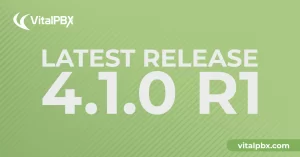
The VitalPBX team is thrilled to announce the rollout of VitalPBX 4.1 R1, a significant update that brings cutting-edge features and improvements to your communication
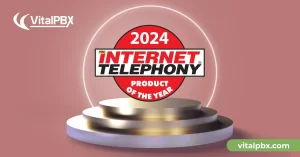
PBX System Recognized for Industry Innovation Miami, Florida, 02/27/24 — VitalPBX announced today that TMC, a global, integrated media company, has named VitalPBX Unified Communications

Introduction The Private Branch Exchange, or PBX, has been a fundamental pillar in business communication for decades. As technology has advanced, so have the capabilities

VitalPBX provides a robust and scalable platform, which will allow you to manage your PBX in an easy and intuitive way.